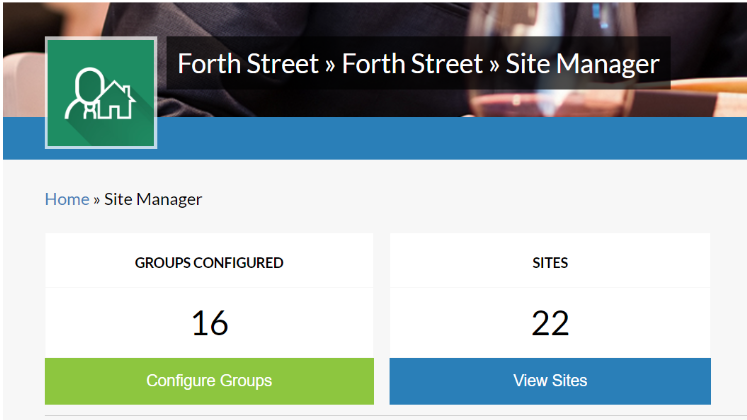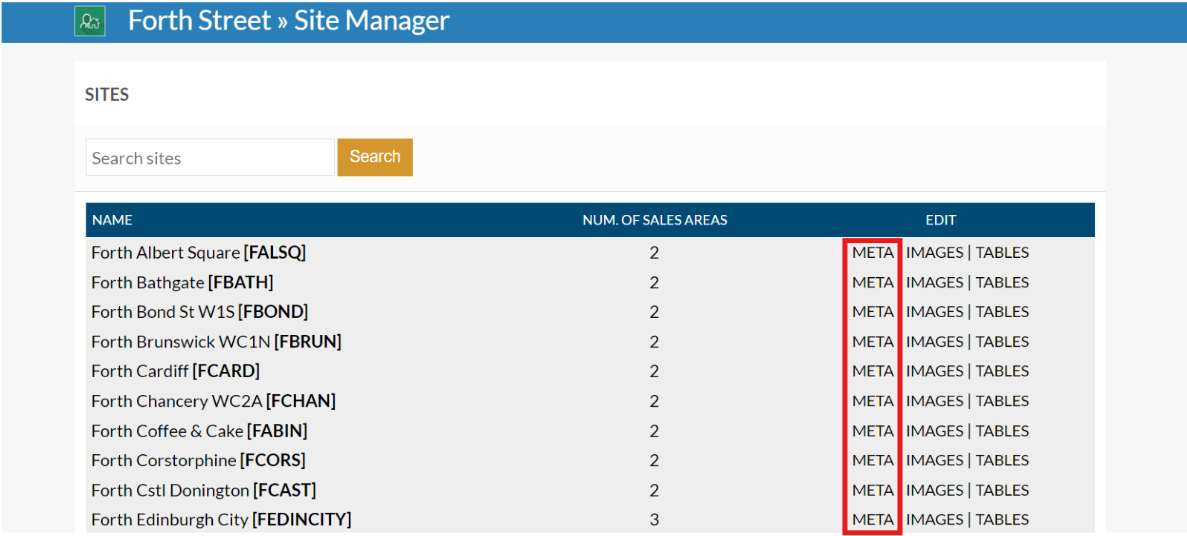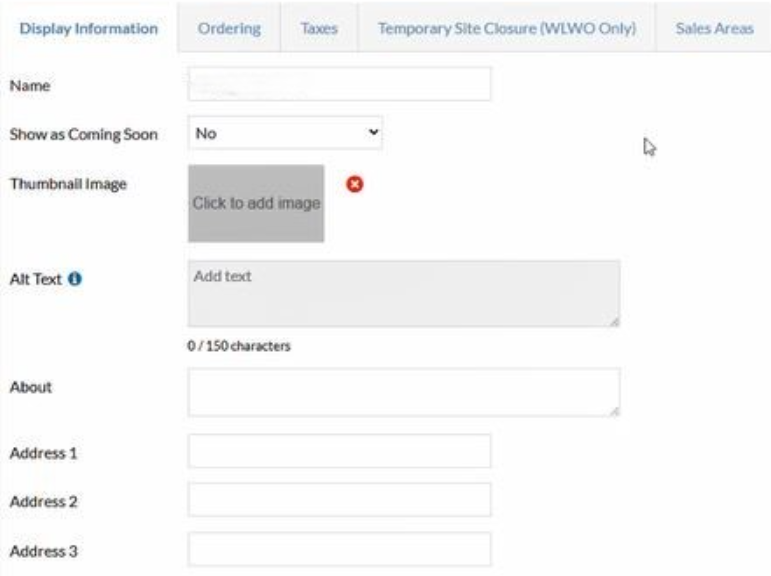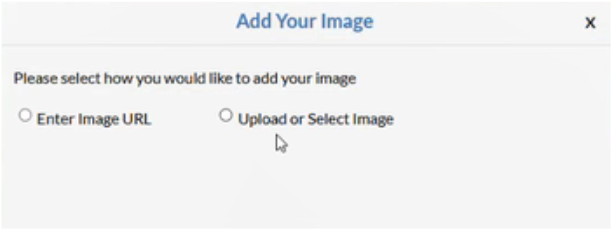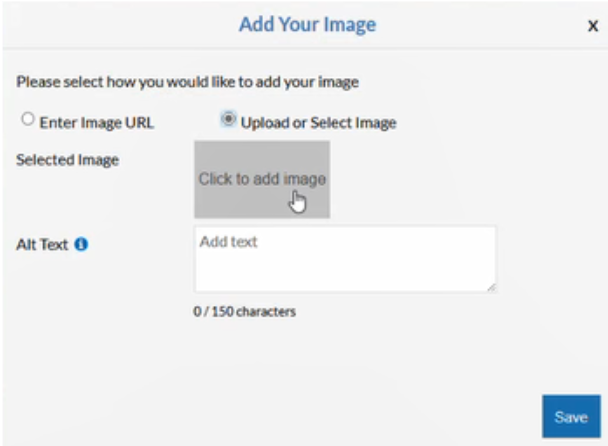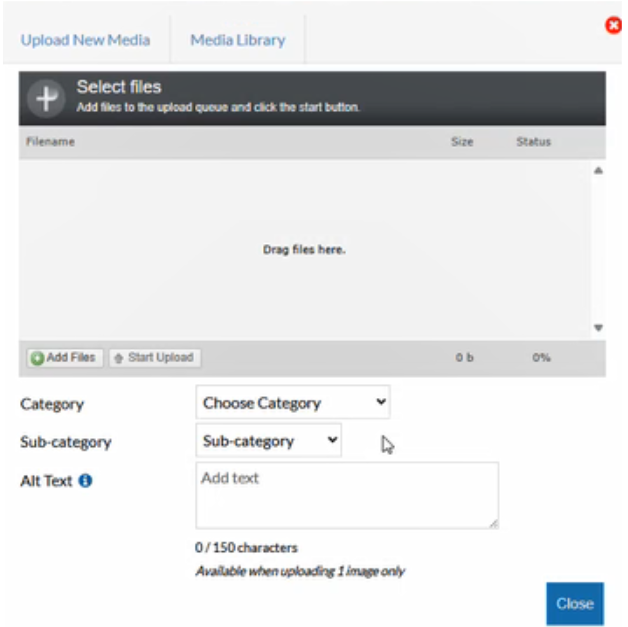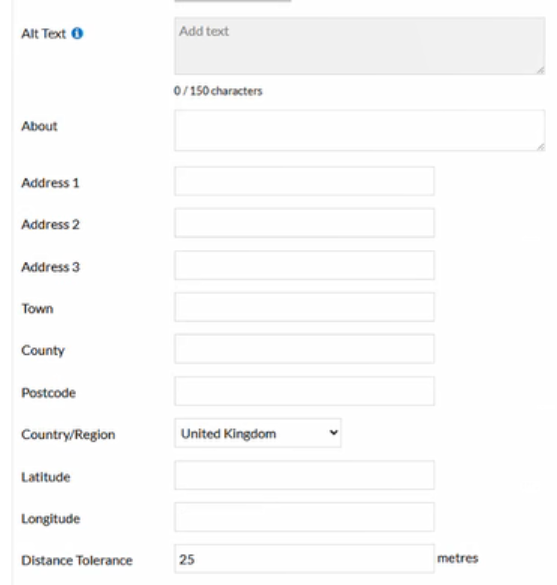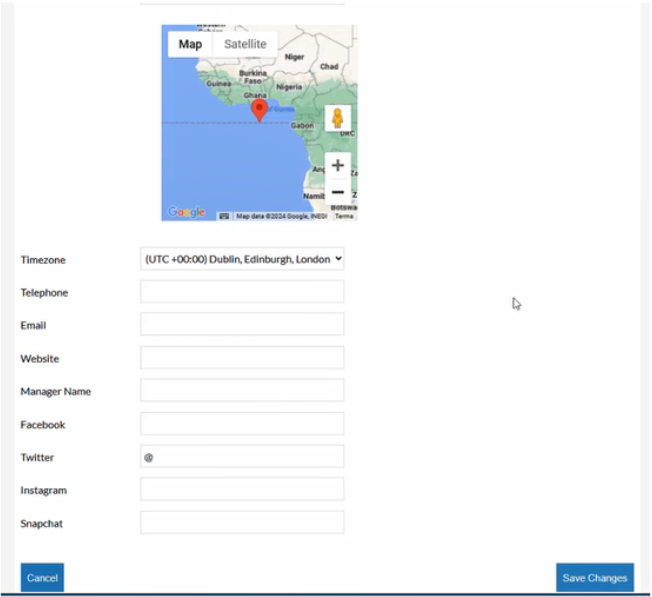How To - Site 'Display Information' tab
Within Site Manager, select View Sites.
This will list all of our sites available from within iOrder.
To be able to configure our sites, we would select Meta against the specific site we are configuring.
Once Meta has been selected, we will see multiple tabs across the top of the screen:
First up is Display Information:
-
The Name field will be filled with your site name.
-
If relevant, you can select the Show as Coming Soon option to display a coming soon banner, should a venue not be open yet.
-
To add an image of the site, you can select Click to add image.
-
When selecting this you will get the following options pop up, where you can enter a URL image, can Upload a new image, or select an image that you have previously loaded into your media library:
- By selecting Upload or Select Image, the screen will show as below; select Click to add image, which is where you can select an already present image, or upload a new one directly.
-
Selecting Add Files on the next screen (below) will allow you to start an upload. Alternatively, we can select the Media Library tab at the top of that box.
-
Once the correct image for the site has been selected, you can complete the remaining displayed information.
-
- Alt Text is for reader accessibility, for example if any screen readers are used, how would you like the image to be described.
-
Address information (town, county, post code and country) can all be completed as required.
-
Latitude and Longitude concerns your visibility on Google Maps, and affects where the pin drop on Google Maps will appear (and therefore the search results that your listing will populate for).
-
The distance tolerance field is to do with the distance before the app will prompt with a ‘You appear to be a far away from your current location, are you sure you wish to proceed’ flag.
-
Time zone – Set as applicable
-
Telephone number - The sites telephone number can be displayed here
-
Email - Only relevant if using app ordering. For all web-based ordering and third-party applications this will not display
-
Website - Only relevant if using app ordering. For all web-based ordering and third-party applications this will not display
-
Manager Name - Enter as relevant
-
Social media - Only relevant if using app ordering. For all web-based ordering and third-party applications this will not display.
You can see this information within the address bar on Google if you are unsure if it is correct.
Click Save Changes when finished.